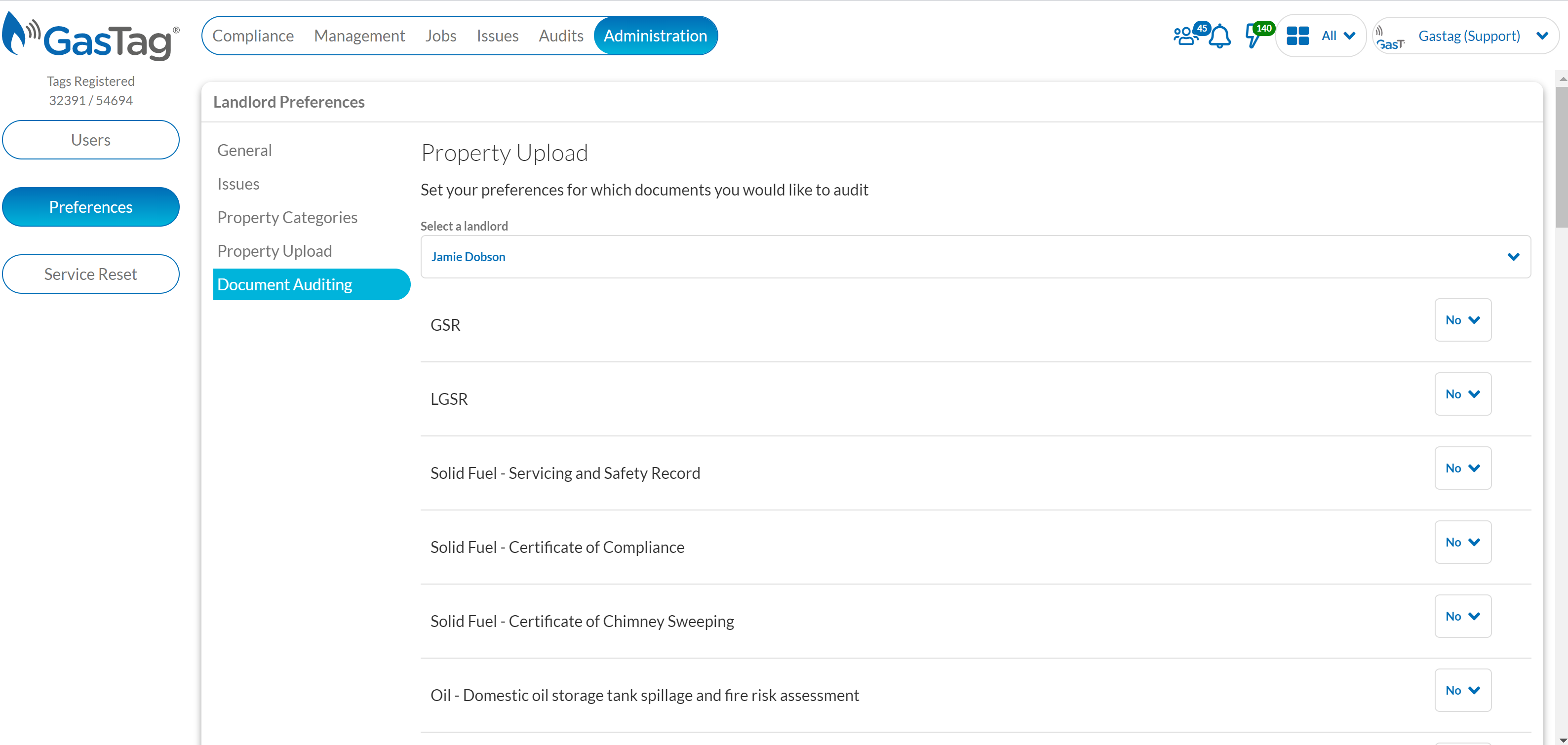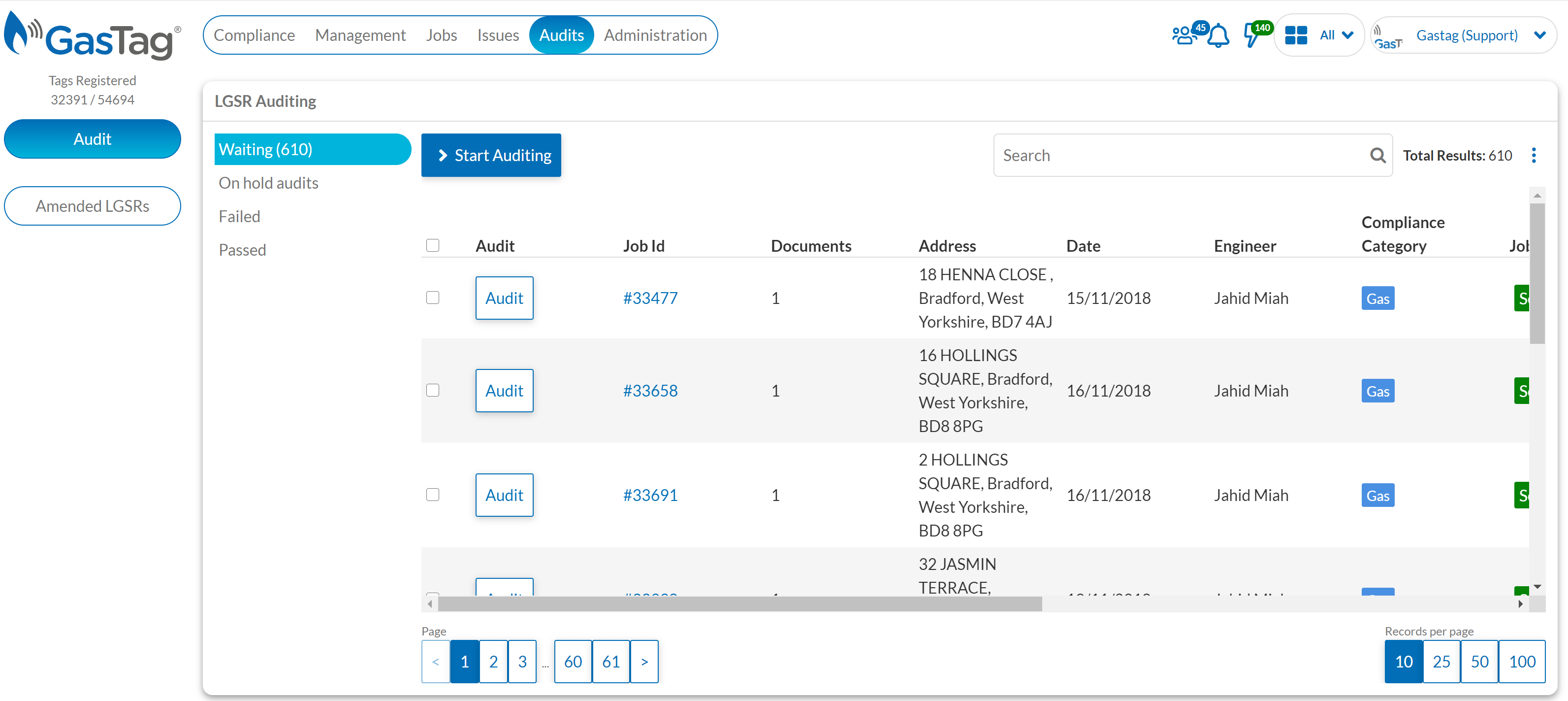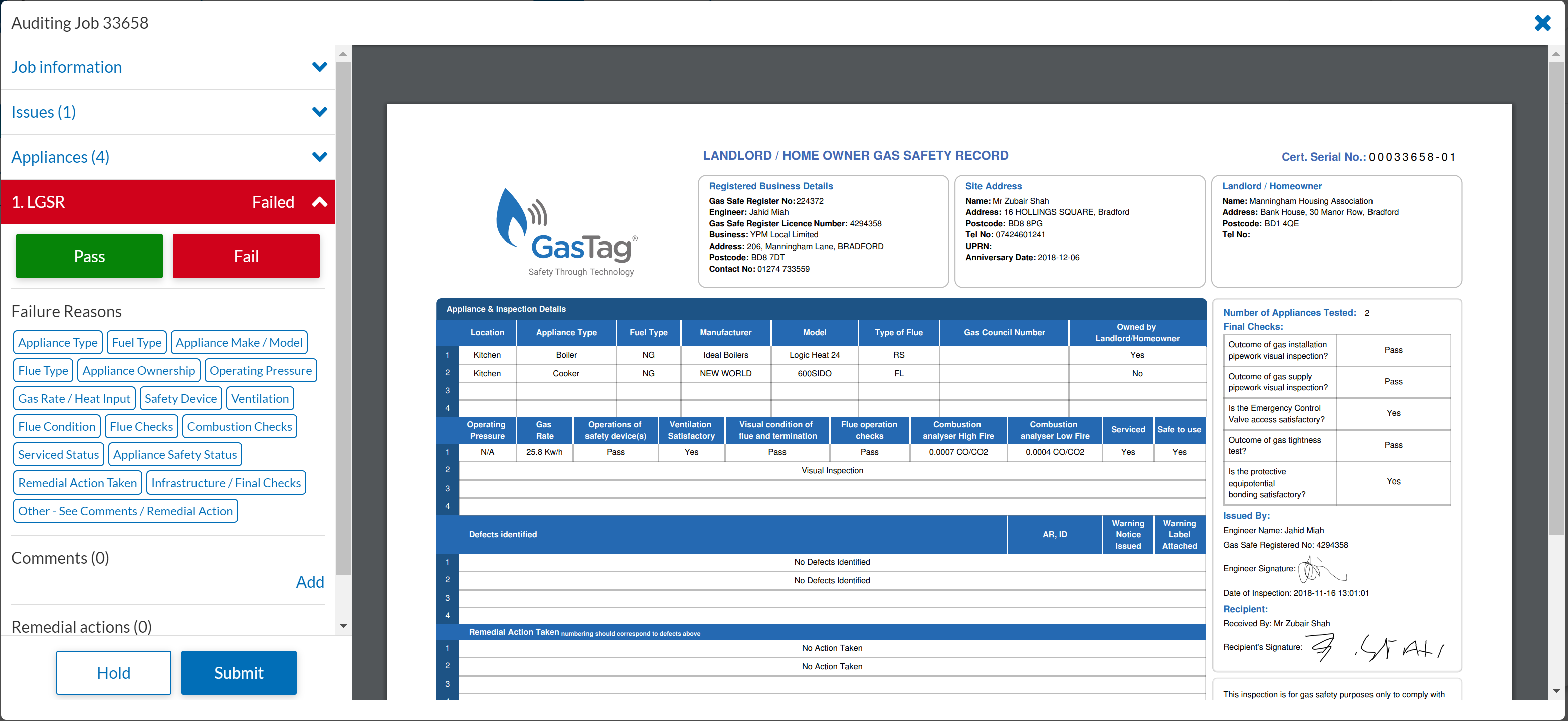Portal Update - Auditing Enhancements
Portal Update - Auditing Enhancements
Auditing your completed work has never been easier in the Gas Tag Portal. Our latest update brings in some improvements to our auditing function, if you’re a current user of our auditing feature then these enhancements will make life easier as you continue on your compliance journey. If this feature is new to you then here is how easy it is to get stuck in and begin.
Watch our webinar back
-
Watched 07:15
Auditing enhancements webinar
Watch back as our Customer Success Manager, Effie Simmons, explains how to make the most of our new portal auditing improvements.